

How to pay for Facebook post promotion without a credit card?
How to pay for Facebook post promotion? Currently, Facebook ad costs can be paid in several ways, including credit cards, debit cards, QR Code, and bank transfers.
How to pay for Facebook post promotion? Of course, the trend of online business is booming these days. Many people have started Facebook pages to sell products online or create their own content channels. However, when it comes to boosting posts or running ads to reach more target audiences, they are still unsure about the payment process for advertising, what kind of online payment system to use, and what payment methods are available. This article provides easy-to-understand advice on how to pay for Facebook post promotion or Meta Ads.
Article Table of Contents
• How to pay for Facebook post promotion
• How many channels are available to pay for Facebook post promotion
• Why can't I pay for Facebook post promotion?
• How to solve the problem of not being able to pay for Facebook post promotion
• KGP: Easy and fast Meta Ads payment service to boost campaign efficiency
• Frequently Asked Questions (FAQs)
• How to pay for Facebook post promotion conveniently and seamlessly
How to pay for Facebook post promotion
How to pay for Facebook post promotion? Currently, there are various payment channels for Facebook advertising, as follows:
1. Ads Manager
2. Meta Business Suite
3. Facebook page
Payments can be made through several methods, including K PLUS (transfer via K PLUS app), credit and debit cards, and QR Code.
How many channels are available to pay for Facebook post promotion
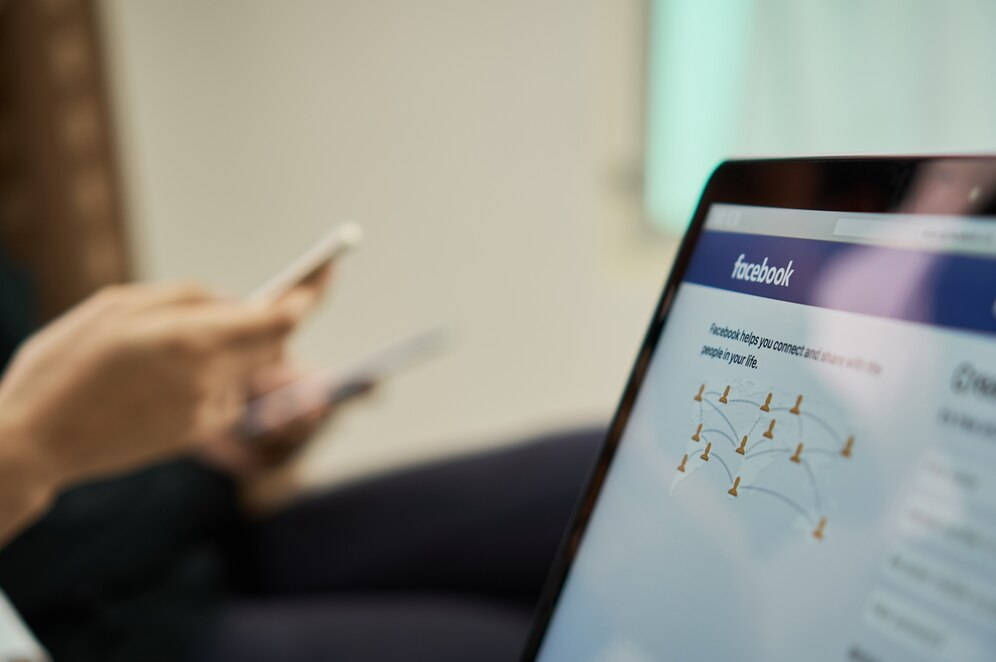
There are several ways to pay for Facebook post promotion, as follows:
K PLUS channel (Transfer via K PLUS app)
You can promote Facebook posts with K PLUS in 4 ways:
Steps to pay with K PLUS Method 1 (Front-end Facebook post promotion)
1. Select the Facebook page you want to promote, then click "Ad Center"
2. Click "Create New Ad"
3. On the payment method page, click "Add Funds"
4. Enter the desired amount, select "K PLUS" as the payment method, and click "Next"
5. Wait a moment, then the system will switch to the K PLUS app and click "Open"
6. Enter your K PLUS app password
7. Verify the amount again, then click "Next"
8. Finally, click "Confirm" to complete the Facebook post promotion process.
Steps to pay with K PLUS Method 2 (Back-end Facebook post promotion or Ads Manager with "Add payment method" selected)
1. Select the Facebook page you want to promote, then click "Ads Manager"
2. Click to select the account you want to promote
3. Then select "Billing and Payment"
4. On the Billing and Payment page, click "Add Payment Method"
5. Then select "K PLUS" as the payment method and click "Next"
6. Enter the desired amount and click "Next"
7. Wait a moment, then the system will switch to the K PLUS app and click "Open"
8. Enter your K PLUS app password
9. Verify the amount again, then click "Next"
10. Finally, click "Confirm" to complete the Facebook post promotion process.
Steps to pay with K PLUS Method 3 (Back-end Facebook post promotion or Ads Manager with "Top up" selected)
1. Select the Facebook page you want to promote, then click "Ads Manager"
2. Click to select the account you want to promote
3. Then select "Billing and Payment"
4. On the Billing and Payment page, click "Top Up"
5. Enter the desired amount, select "K PLUS" as the payment method, and click "Next"
6. Wait a moment, then the system will switch to the K PLUS app and click "Open"
7. Enter your K PLUS app password
8. Verify the amount again, then click "Next"
9. Finally, click "Confirm" to complete the Facebook post promotion process.
Steps to pay with K PLUS Method 4 (Back-end Facebook post promotion or Business Suite)
1. Select the Facebook page you want to promote, then click "Advertise"
2. On the ad creation page, select the desired objective
3. Then you will enter the page promotion page and click "Add Funds"
4. Enter the desired amount, select "K PLUS" as the payment method, and click "Next"
5. Wait a moment, then the system will switch to the K PLUS app and click "Open"
6. Enter your K PLUS app password
7. Verify the amount again, then click "Next"
8. Finally, click "Confirm" to complete the Facebook post promotion process.
Credit and Debit Card channels
Payments can be made using Visa, Mastercard, American Express, JBC, and Discover (some countries may have additional options). You will need to enter your card details in the Ads Manager system, and Facebook will charge you according to the billing cycle or when the threshold is reached.
Steps to pay with credit and debit cards
1. Go to the payment page and select payment by credit and debit cards
2. Enter your card details to link it to your Facebook ad account, then save.
If the user has successfully linked their account with a credit or debit card, when advertising payments are made, they will be automatically deducted from the linked card account.
QR Code channel
For those who are not comfortable using credit or cash cards, paying for Facebook post promotion can also be done via QR Code.
Steps to pay with QR Code
1. Go to Facebook Ads Manager > Ads Manager - Facebook
2. Select the ad account you want to top up
3. Select "Top Up" and "Add Payment Method"
4. Select the desired "Payment Method" and click "NEXT"
5. Specify the amount you want to top up and click "NEXT"
6. The system will take you to the website and display a QR Code with the amount you specified
7. Scan the QR Code to pay.
Why can't I pay for Facebook post promotion?
To ensure smooth payment system usage, it is recommended that you change your Currency & Time Zone to Country/Region: Thailand, Currency: Thai Baht (THB), Time Zone: Bangkok, Asia (GMT +07:00).
Steps to change Currency & Time Zone
• Go to "Payment Settings" on your ad account
• Select "Business Info" and click "Edit"
• Change "Billing Country or Region" and "Currency and Time Zone". It is recommended to select Thailand for Country or Region, Thai Baht for Currency, and Bangkok, Asia (GMT +07:00) for Time Zone.
*Note: If the system does not allow you to edit this information in the existing account, you will need to create a new ad account only.
After changing the currency
• Go to "Payment Settings" again
• Click "Create New Ad Account"
• The system will show a starting balance of ฿0.00 and can be used immediately.
For more confidence, you can find additional information from Facebook's reference at Facebook Business Help
How to solve the problem of not being able to pay for Facebook post promotion

If you cannot pay for Facebook post promotion, try solving the problem with the following steps:
• Check your remaining balance to ensure you have enough funds to pay for Facebook post promotion.
• Check the daily spending limit, especially for credit or debit cards.
• If you check your account balance and spending limit settings and find an abnormality, try changing the payment method or using other accounts. For example, changing from paying for Facebook post promotion with the K PLUS app or QR Code may help solve the problem.
If you have tried everything and still cannot pay for Facebook post promotion, inquire or report the issue directly at https://th-th.facebook.com/business/help
KGP: Easy and fast Meta Ads payment service to boost campaign efficiency
Pay for Meta Ads smoothly and seamlessly with KGP, a service provider for Facebook post promotion and advertising payments by topping up ad accounts with self-payment via K PLUS app and QR Code.
The advantage of paying for Facebook post promotion on Meta Ads with KGP is the convenient and straightforward payment process. There's no need for a credit card, as payments can be made directly through familiar banking applications, allowing for quick ad fund top-ups anytime, anywhere. This ensures continuous ad campaigns without interruption, helps manage budgets, and flexibly adjusts sales promotion strategies for maximum efficiency.
Frequently Asked Questions (FAQs)
Is promoting a Facebook page good?
Promoting a Facebook page is certainly a good option for businesses or individuals who want to grow their Facebook Fanpage. Advertising or promoting Facebook posts helps increase the opportunity to reach the right target audience and generate more engagement, whether it's likes, followers, or increased sales.
Does promoting a Facebook page cost money?
Promoting a Facebook page incurs costs, as Facebook charges based on impressions or clicks, depending on the campaign settings.
How to pay for Facebook post promotion conveniently and seamlessly
For anyone wondering how to pay for Facebook post promotion, there are now many convenient ways, including paying via Mobile Banking or QR Code.
KGP offers online payment services that help you pay for Facebook post promotion and Meta Ads easily through familiar channels like the K PLUS app and QR Code. You can set the desired ad payment amount, helping you manage your ad campaigns smoothly and without interruption.
In addition, KGP also offers Meta Pay payment acceptance on Messenger, suitable for businesses on Facebook, allowing customers to pay immediately while chatting and purchasing products from the store. Once the transfer is complete, the system automatically updates the payment status, ensuring secure payment and no fake slips. KGP also provides a variety of online payment acceptance systems, including PromptPay QR, Mobile Banking, Credit/Debit Cards, Payment Link, E-Wallet from TrueMoney Wallet, ODD (Online Direct Debit). KGP is therefore a helper in making sales closure easy, helping businesses receive payments quickly and securely, and providing a good customer experience at every step of the transaction.
KGP, Payment. Make It Smooth
LinkedIn : Kasikorn Global Payment
Reference
Fixing a disabled ad account due to failed payments on Meta. (n.d.). Meta. https://th-th.facebook.com/business/help/268196136699959
Related News/Articles
Follow Us